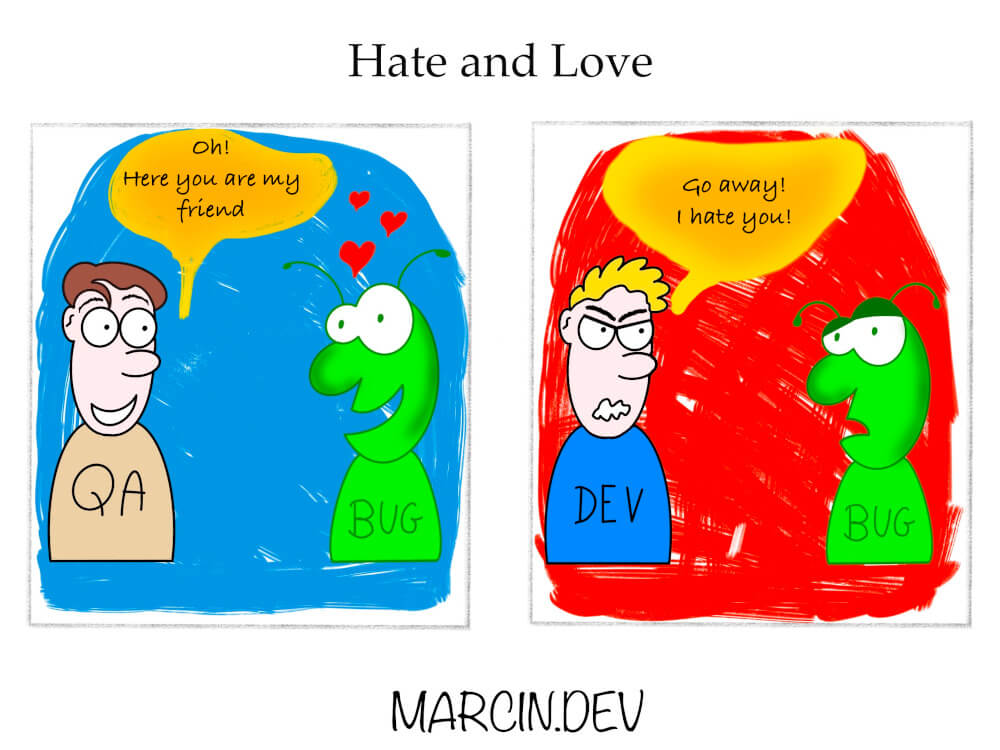Jak pobrać współrzędne?
Żeby pobrać pozycję kursora myszy, w obrębie Canvas potrzebujesz dwa rodzaje informacji: pozycję kursora i pozycję płótna.
Pozycja (0, 0) oznacza lewy górny róg płótna.
Przykład działającego przykładu znajdziesz tutaj
Przykład
HTML:
<div >
<strong > X: <span id ="x" > </span > </strong >
<br >
<strong > Y: <span id ="y" > </span > </strong >
</div >
<br >
<canvas id ="canvas" width ="800" height ="600" > </canvas >
JavaScript:
const canvas = document .getElementById("canvas" );
const context = canvas.getContext("2d" );
const x = document .getElementById('x' );
const y = document .getElementById('y' );
context.fillStyle = '#000' ;
context.fillRect(0 , 0 , context.canvas.width, context.canvas.height);
canvas.addEventListener('mousemove' , (e) => {
const canvasRect = canvas.getBoundingClientRect();
const posX = Math .round(e.clientX - canvasRect.left);
const posY = Math .round(e.clientY - canvasRect.top);
x.innerHTML = posX;
y.innerHTML = posY;
});
Mając informację o pozycji kursora: e.clientX i e.clientY oraz pozycji płótna: canvasRect.left i canvasRect.top możemy obliczyć pozycję kursora w Canvas . Zmienne: posX i posY .
W maju opublikowałem 4 wpisy :
NodeJS :
Jak pobrać dane w postaci zwykłych obiektów w Mongoose?
JavaScript
Parcel praca z kodem przy minimalnej konfiguracji Canvas: Obracanie obiektu wokół jego środka
Narysowałem jeden komiks :
Hate and Love
Przeczytałem jedną książkę:
Historia ucieczki - Elena Ferrante
Przesłuchałem pięć audiobook'ów:
Oberża na pustkowiu - Daphne Du MaurierUrugwajka - Pedro MairalSzczelina - Jozef KarikaSąsiednie kolory - Jakub MałeckiKulawe konie - Mick Herron
Jak obrócić obiekt?
Pod tym linkiem znajdziesz demo przykładu opisanego w tym wpisie.
HTML:
<canvas id ="canvas" width ="800" height ="600" > </canvas >
JavaScript:
let angle = 0 ;
const context = document .getElementById("canvas" ).getContext("2d" );
const rect = {
width : 50 ,
height : 50 ,
x : context.canvas.width / 2 ,
y : context.canvas.height / 2
}
const degreesToRadians = (degrees ) => {
return degrees * (Math .PI / 180 );
};
const render = () =>'#000' ;
context.fillRect(0 , 0 , context.canvas.width, context.canvas.height);
context.fillStyle = '#ff0000' ;
context.save();
context.translate(rect.x, rect.y)
context.rotate(degreesToRadians(angle));
context.fillRect(-rect.width / 2 , -rect.height / 2 , rect.width, rect.height);
context.restore();
angle += 0.5 ;
requestAnimationFrame(render);
}
render();
Za obrót obiektu wokół jego środka odpowiadają dwie linijki.
Pierwsza:
context.rotate(rotate);
Jest to kąt, o jaki ma być obrócony obiekt. Podany w radianach. Stopnie obliczane są w radiany za pomocą funkcji: degreesToRadians .
Druga linijka:
context.fillRect(-rect.width / 2 , -rect.height / 2 , rect.width, rect.height);
Odpowiedzialna jest za ustawienie osi obrotu obiektu. Na jego środku.
Czym jest Parcel?
Jeśli masz już doświadczenie w pisaniu we front-end coś takiego, jak Webpack pewnie obiło Ci się o uszy.
Parcel to coś podobnego do Webpack 'a. Służy do kompilowania kodu jak: JavaScript, TypeScript, CSS/SCSS itp. Czyli pisząc w skrócie Parcel daje programiście wszystko, co potrzebne, żeby zacząć tworzyć aplikacje.
Ktoś może zapytać: skoro istnieje Webpack to po co kolejne tego typu narzędzie?! To, co wyróżnia Parcel to ograniczenie konfiguracji do zbędnego minimum.
Potrzebujesz narzędzia, które: przekompiluje Ci kod z TypeScript do JavaScript? Dodaje style napisane SCSS? Zminimalizuje kod? Stworzy build 'a gotowego do wrzucenia na produkcję?
Chcesz po prostu zacząć działać? Użyj Parcel .
Instalacja
Pierwszy krok to instalacja. Wpisz komendę:
npm install --save-dev parcel
Następnie stwórz plik index.html :
<!DOCTYPE html >
<html >
<head >
<meta charset ="UTF-8" />
<meta name ="viewport" content ="width=device-width, initial-scale=1.0" />
<title > Parcel</title >
</head >
<body >
<script type ="module" src ="index.ts" > </script >
</body >
</html >
W przykładzie użyjemy TypeScript. Do pliku dołączany jest index.ts , który będzie zawierał cały nasz kod.
Następnie do pliku packge.json dodaj to:
{
"source" : "index.html" ,
"scripts" : {
"start" : "parcel" ,
"build" : "parcel build"
}
}
Skrypt start uruchamia aplikację. Z kolei build tworzy... build 'a.
Użycie
Stwórz plik: product.ts i dodaj kod:
interface Product {
name: string ;
price: number ;
}
export const product: Product = {
name: 'Some product' ,
price: 150
}
Teraz index.ts :
import product from './product.ts' ;
console .log(product);
Wpisz w terminalu komendę:
npm run start
Nowsze wpisy Poprzednie wpisy